EXCEL FOR BEGINNERS
Certainly, here are some basic Excel notes for beginners to help you get started:
1. **Understanding Excel's Interface:**
- Excel is organized into cells in a grid, with columns labeled A, B, C, and rows numbered 1, 2, 3.
- The intersection of a column and row is a cell. For example, A1, B2, and so on.
- The current cell you are working in is called the "active cell."
2. **Entering Data:**
- Click on a cell to select it and start typing to enter data.
- Press Enter to move to the cell below or use the arrow keys to navigate.
3. **Basic Formatting:**
- You can format cells for text, numbers, dates, and more using the options in the Home tab.
- Change fonts, font size, and cell background colors as needed.
4. **Saving Your Work:**
- Use the "Save" and "Save As" options to save your Excel file. It's a good practice to save your work regularly.
5. **Formulas and Functions:**
- Formulas are used to perform calculations. They start with an equal sign (=), e.g., `=A1+B1`.
- Functions are predefined formulas. E.g., `=SUM(A1:A5)` calculates the sum of values in cells A1 through A5.
6. **Copying and Pasting:**
- Copy a cell's content with Ctrl+C and paste it elsewhere with Ctrl+V.
- You can copy formulas and values to other cells.
7. **AutoFill:**
- Use the Fill Handle (a small square at the cell's bottom-right corner) to quickly copy data or create sequences.
8. **Formatting Numbers:**
- Format cells as currency, percentages, or dates using the Number Format options.
9. **Managing Worksheets:**
- Excel workbooks can have multiple worksheets. You can add, delete, and rename them.
10. **Data Sorting and Filtering:**
- You can sort data in ascending or descending order and filter data to display specific information.
11. **Charts and Graphs:**
- Excel allows you to create various types of charts and graphs to visualize your data.
12. **Conditional Formatting:**
- Apply formatting rules based on cell values. For example, highlight cells greater than a certain value.
13. **Functions for Basic Calculations:**
- SUM, AVERAGE, MAX, MIN, COUNT are some of the most commonly used functions for basic calculations.
14. **Freeze Panes:**
- Use "Freeze Panes" in the View tab to keep certain rows or columns visible as you scroll through a large dataset.
15. **Formula Auditing:**
- Tools like "Trace Precedents" and "Trace Dependents" help you understand and debug complex formulas.
16. **Data Validation:**
- Set rules to control what can be entered in specific cells, like drop-down lists or number ranges.
17. **Keyboard Shortcuts:**
- Excel has numerous keyboard shortcuts to speed up your work. For example, Ctrl+S for Save, Ctrl+C for Copy, Ctrl+V for Paste, etc.
18. **Help and Learning:**
- Excel offers in-app help and tutorials to guide you on various features and functions.
Remember that practice is key to becoming proficient in Excel. Experiment with different functions and features, and don't hesitate to explore Excel's extensive documentation and online resources for more in-depth learning.



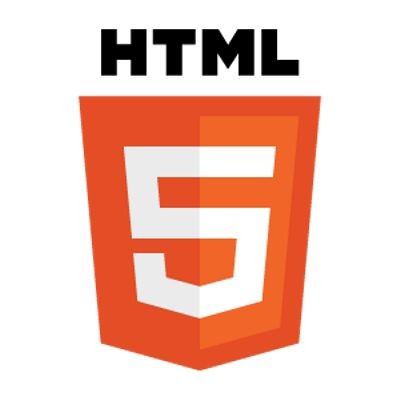
Comments
Post a Comment